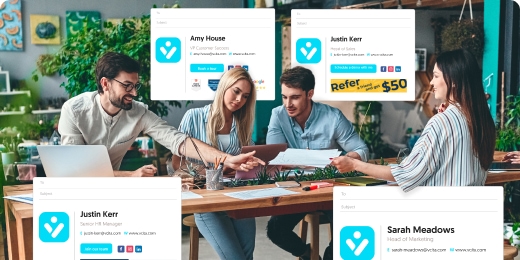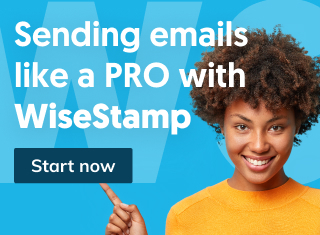You do not really need to move emails from the Promotions tab to your Primary tab. That’s because Primary is not a Gmail label, unlike Social and Promotion.
The truth is that Primary is just your regular inbox without Promotions or Social. and you can see your Promotions emails there if you remove the tabs from your inbox. You do this by changing your inbox type from default to another option.
Remove Promotions tab from Gmail inbox
- Click the Settings gear icon in the top-right corner
- Scroll down to the Inbox type section
- Change your inbox type from Default to another option
The options are: Important first, Unread first, Starred first, Priority inbox, Multiple inboxes.
I personally prefer Unread first. It keeps me focused on what I need to do and get my email to zero inbox every single day.
How to automatically move all incoming emails from Promotions to Primary (permanent)
If you want to keep the tabbed version of your inbox but get rid only of the Promotions tab you can direct Gmail to remove the Promotions tab from your inbox. This will divert Promotions emails to the Primary tab.
To do this follow these steps:
- Click the Settings gear icon in the top-right corner
- Select See all settings from the drop-down menu.
- Select the “Inbox” tab and proceed to uncheck the box next to Promotions to remove it from the inbox.
- You can add other tabs to replace Promotions (either Updates or Forums)
- When done scroll to the bottom of the page and hit the ‘Save Changes’ button
How to move a specific sender from Promotions to Primary
- Select the check box next to an email by the sender you’d like to move from Promotions to Primary
- Click the 3 vertical dots at the right end of the tool strip
- Click on Filter messages like these (observe if you now have all the emails of that type as Gmail search results. If this is not the case, add filters in the advanced search panel to get your desired results)
- Click Create filter at the bottom of the search panel
- Tick the Categorize as a checkbox
- Click the Choose category dropdown menu and select Primary
- Hit Create filter, and you’re done


How to manually move emails from Promotions to Primary (One time)
To move emails from promotions to your primary tab. It is as simple as dragging and dropping the chosen email to the primary tab. In doing so, the user will have the option to choose all future emails from the recipient to be delivered to the primary tab.

Why don’t I have a Promotions tab in Gmail?
If your promotions tab is not showing, it may be because of your Gmail settings. To double-check this.
- Click the Settings gear icon and click view all settings.
- Click the Inbox tab
- Select Default in the inbox tab
- Check the tabs you want to see in the ‘Categories’ section.
- Make sure the Promotions tab is selected.
- Go to the bottom, and select the save changes button.